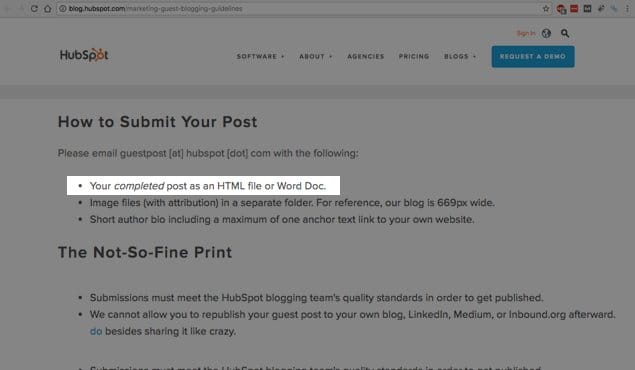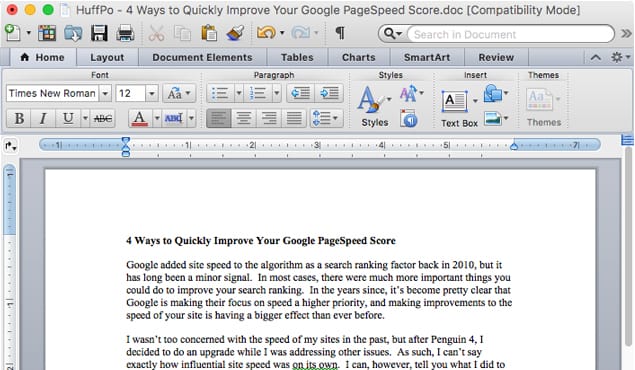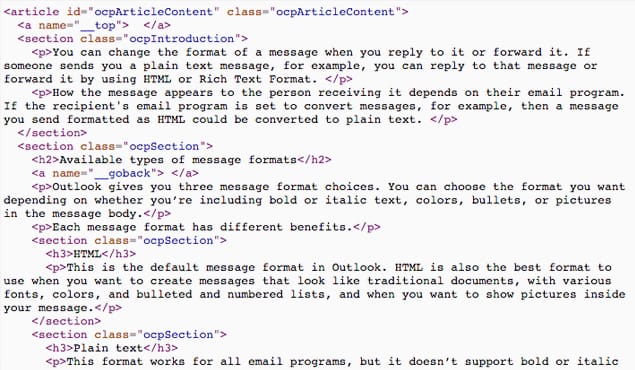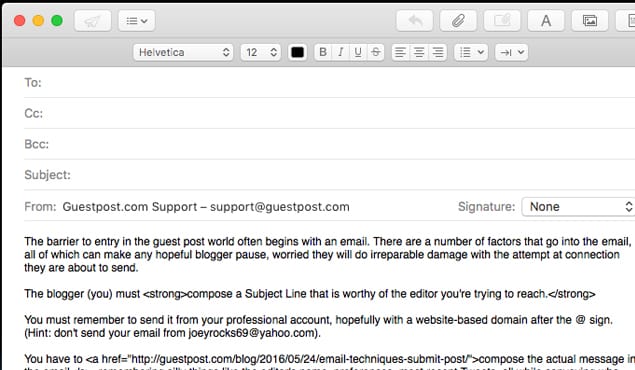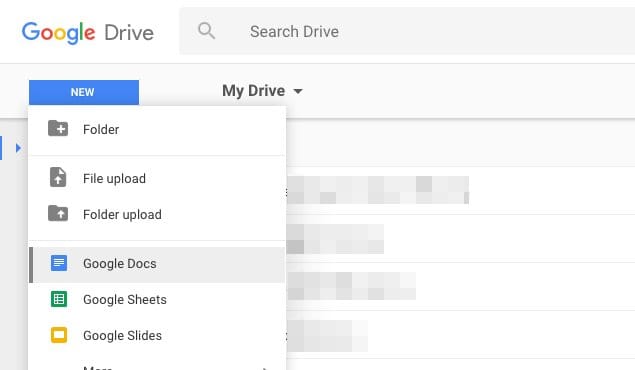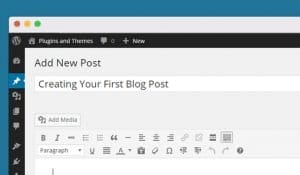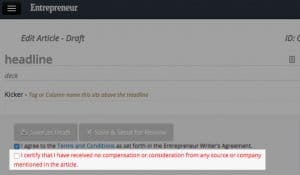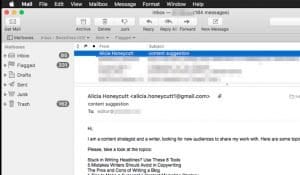The barrier to entry in the guest post world often begins with an email. There are a number of factors that go into the email, all of which can make any hopeful blogger pause, worried they will do irreparable damage with the attempt at connection they are about to send.
The blogger (you) must compose a Subject Line that is worthy of the editor you’re trying to reach.
You must remember to send it from your professional account, hopefully with a website-based domain after the @ sign. (Hint: don’t send your email from [email protected]).
You have to compose the actual message in the email, remembering silly things like the editor’s name, preferences, most recent Tweets, all while conveying who you are clearly, concisely, with some humor and a great deal of professional humility.
You have to do at least three checks to make sure the spelling is solid, there are no strange uses of language, and you have all your facts straight.
You (of course) have to mention the guest post you are pitching.
Finally, you have to send the actual guest post in the email itself.
But—wait. What format do they want it in? You could sit on this email for days, stewing over that format, or you could say “Screw it!” and shoot whatever you think is best over to the editor.
Neither is best. The best thing to do is be smart about the situation. Below I’ll outline the most common ways to send a guest post (or any pre-written material) to an editor, discussing the pros and cons of each, allowing you to choose what is best for your unique scenario.
Just don’t send it in Pages, alright? That’s not going to fly. First, though, is the most basic and all-important rule of contacting editors.
Follow the Guidelines
That’s right — do it. Follow the freaking guidelines. There’s nothing an editor dislikes more than receiving emails from individuals who have not spent the time to look for a guidelines post or page on their website.
Usually guidelines include how they want to receive guest post requests, what materials should be included, what sort of approach or expertise you need to have, and what format to send the guest post in.
You’ll actually find that many editors don’t want to receive an actual post in the first email, they want to receive a pitch, which they can then decide is worth it or not. If you send a guest post to an editor that doesn’t want one, there’s no way you’ll get published.
That’s the first thing to note.
If an editor is fine to receive guest posts, send it in the format they have listed in the guidelines. They almost certainly will have a format desired if they have gone through the trouble to write guidelines in the first place.
If Not, Ask Them
If the editor or site has not specified what format they want, but has posted guidelines, you can always shoot an email to ask them.
That’s really the first and best piece of advice for this whole article: just ask them. It shows you’re being thoughtful in your approach, want to get your material across, and care about their wishes.
Hopefully you’ll get a response with a format. If you don’t, that’s what the rest of this article is for.
There are many ways to send written material these days. There is no “right” answer, unless the editor has specifically told you what the right format is (see above). However, if you’re playing the guessing game, you’ll need to guess intelligently.
I’ve listed five of the most common ways to send a guest post below, each of which has its merits and downfalls.
Attaching a Word Document to the Email
I’ll start with the classic, and in my opinion, the best delivery method.
Attaching your guest post as a Word document to the email is probably the most commonly used and well-accepted method because it’s how people have transmitted written documents via email since, well, email existed.
Why? Here are some distinct reasons.
1. Universal usage
Word is the word processing juggernaut in Microsoft’s Office suite of programs, and is so ingrained in our culture that most other word processors will open a Word document and can be saved as a Word document.
2. Previews
Most email clients — like Apple’s Mail, Gmail, Mozilla Thunderbird — all offer a preview version of Word documents. This allows an editor to glimpse the file right in their email, making a quick decision about whether or not the article is spam.
3. Word documents are easily copy and pasted into WordPress.
This is a big one. WordPress, the most common platform for blogging, has been optimized so that when you copy everything in a Word file and paste it in the Visual editor, nothing funky happens.
You can view this in the “text” or HTML layer of WordPress — if you copy and paste an article from Google Docs or Pages you’ll get a bunch of font, text, and sizing issues, all of which have to be deleted manually. With Word, it’s a simple copy paste, and it keeps headers, subheaders, and lists as is.
4. Word is seen as professional.
Most businesses have a subscription to Word, and most people still write in Word. This has changed a bit in the last couple years, notably because of Google’s Docs (which I’ll get into below), but Word still stands as the most recognized platform. If you send a Word doc, you aren’t shaking things up.
5. Word is an attachment.
The other methods I’ll list below don’t utilize the “attachment” feature that modern email platforms have. Basically, when you write a guest post and save it as a Word doc, you attach that document to the email and send it along. Most of you do this everyday without thinking about it.
Using the attachment method shows up uniquely in an email inbox, and most of the time it will draw an editor in. It’s clickable, they don’t have to read your actual email, and can decide if they like the article right away.
That said, there are certain people that don’t want attachments at all. This is for a number of reasons (spam, clogging up inbox space, etc.), so there’s always the risk you’ll get a negative response. However, if the editor feels that way, they should probably list it on their website and guidelines.
Sending a Word document via attachment is the most common practice in the industry, so it’s hard to go wrong when sending a guest post.
.doc versus .docx
The last part of the Word attachment scenario is what specific format to send it in. .Doc is the old designation, used by Word in Windows 98, 2000, and XP. Windows 7 started the .DocX train, which is the newer way that Word files are saved.
In general you don’t have to worry about it. The industry has caught up so that anyone with a recent version of Word (since the middle 2000’s) will be able to open either. If, for some reason, the editor is using a very old version of Word, they won’t be able to open a .DocX file.
This is unfortunate, but still happens. You could argue that sending a .Doc file is always the way to go — it will be openable by anything. However, .DocX is what most industry professionals use.
Sending it in HTML Format (Inline)
The next, and most safe, method of sending your guest post is pasting it right into the email itself.
This has a couple pros and cons, and is also called “HTML” for those that are confused.
Pros
Sending your entire guest post inline means you have no attachments in your email, there is no strange format when opening, and the editor can literally read the guest post without doing anything but scrolling down.
The simplicity is the key pro to this, and the ease of access. Many editors enjoy this, and it’s similar to applying for a job. Some employers want an attachment, others want your Cover Letter inline.
You can’t ever go wrong with this, but you will need to structure your email nicely so that it looks good on their end.
Structure an Inline Email for your Guest Post
Start as you would any email, with a hello, and the editor’s name. Then break into your email pitch area. This is assuming you are pitching the concept and the post at the same time, or already have approval to submit a guest post.
After this, write that you have included the guest post inline, below, for the editor. Conclude the email, including your name, and then make a noticeable line break.
After the break, put the whole of your article. You’ll want the title (multiple titles is better), the headings, subheadings, bullets, lists, etc. If you put all of this inline it will look like your entire post is ready to go, because it is.
Cons
The above sounds nice, but can be a pain. You’re most likely not composing your guest post in an email (that would be strange), so you will be copying and pasting it to make it inline. You will also then be re-formatting it in the email, which can take time. This can also be frustrating depending on the email client you’re using.
The final con with this method is it can go unnoticed. Some editors look for an attachment or link, and won’t read through your full email. They might also balk at the length of the email. Normally you send a short, succinct email to an editor, and then include your guest post in some other way.
With the inline method, the email turns out very, very long. As long as you structure it well this shouldn’t be an issue.
Sending it in Google Drive
This method of sending a guest post is newer, and therefore shows you’re keeping up with the times. If you’re guest posting for a tech blog, or an industry that is particularly adept with changing ways, this may be a good method and can increase workflow.
If you’re trying to write a guest post in the field of archaeology (or any slow moving industry) this may not be the best method for you.
Google Drive is Google’s answer to Microsoft Office, with two major benefits: it’s free and it’s all online.
I won’t get into the nitty gritty of how Google Drive works — that’s a very large topic — but for our purposes you would be creating your guest posts in Docs, then sending/sharing the Doc with an editor via email. This works, and has some serious pros and some serious cons.
Pros
Beyond the free aspect of Google Drive, Docs allows you to write on any device anywhere. If you have Google Drive synced with that device you can even work offline, and then, when you’re back online, all your changes will be reflected in the Doc.
The next major pro to Docs and Google Drive is the sharing and export features. You can always export your Doc as a Microsoft Word Document, if you wanted to send it that way. But you can also share the link to the Doc, or share with a specific email address, your choice.
For guest posts and editors I would always opt to share the link so that you can craft a custom email that includes the link. The link itself would get copied and pasted in your email, either as a raw link, or hyperlinked into a phrase. I recommend using a phrase, specifically the title of your article.
The final pro for Docs is that anyone with the link (and Edit capabilities) can edit your Doc. This allows you to collaborate with the editor in real-time, or see their comments on a single document after they have gone through it.
This is more important for a guest post you’ve already had accepted, and can be a useful way of collaborating.
Cons
While Google Drive and Docs has new-fangled tech and collaboration options, it’s typically a bit too raw for blind submissions to an editor.
1. You have to make sure they have permission to view the Doc.
This is a common frustration people have when sharing Docs with their co-workers; you need to always remember to change the Edit functions of the Doc, or the person you share it with won’t be able to open it or change anything. If you forget to alter these settings and send it to an editor, they might not be able to open, and that looks very bad for you.
2. Logging into the right Google Drive
Much like permissions, you have to be logged into the “right” email account when viewing certain Docs in Google Drive. If you share your Doc with the editor’s email address, but they typically use Drive with their personal email, they’ll have to switch back and forth to see it.
Another hassle, which they won’t likely go through.
3. They might not use Google Drive professionally
Unlike Microsoft Word, Google Drive is not yet the industry standard. Not everyone uses Google Drive for work, even if they have it for personal use. You can’t assume an editor will want to add Docs for work to their personal Drive.
Google Drive is catching up, though, so in a few years it may be more industry standard. If everyone is on board and the workflow is seamless, it’s a far better and faster way of sharing your written work, especially because it’s free.
Dropbox
When talking about industry standard, one has to talk about Dropbox. Unlike Google Drive, Dropbox is the industry standard for sharing files in an easy manner, so you’ve got that going for you right away.
This method would consist of you creating a Word doc (or any other kind of document), putting it in your Dropbox, and then sharing that folder or file with the editor.
Pros
This is excellent for keeping everyone up to date, especially when you need to share images in addition to your document. The syncing happens in the background, the files are technically on your computer, and most people have Dropbox in some form.
The other nice thing about Dropbox is that it’s not a file in and of itself — you can share any type of file on there, be it a Word doc, TXT file, or something else.
Cons
However, Dropbox assumes a certain level of closeness. It’s not the best method for interacting with an editor you don’t know at all, and really shouldn’t be used to pitch a guest post.
That’s true because you’re sending an invitation to join a folder on your own Dropbox to the editor. What would you do if a stranger cold emailed you with a link to join a shared folder? You’d spam it as quick as possible.
If you already know the editor, and have a workflow established, setting up a Dropbox shows you are dedicated to the work and expect an exchange of ideas.
Send Those Posts
The above methods all work fairly well, all in different scenarios. As I’ve already said, a simple Word attachment is what’s most common, and you can’t really receive a “What the hell is this?!” response for doing that.
You might get a response like that for a Pages file, a Dropbox shared folder, or a Google Drive link. Or, if you send the guest post via any of those methods, you might not get a response at all.
All of that’s true for an editor you don’t know. If you are in communication and just trying to get your guest post sent, my best advice is to ask how they want it delivered, and then deliver it in that way. Can’t hurt to follow their rules, right?
Send away!
 ContentPowered.com
ContentPowered.com